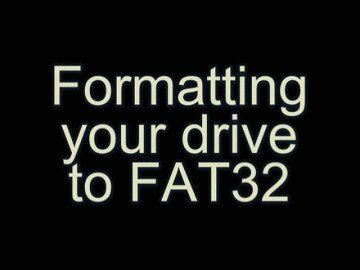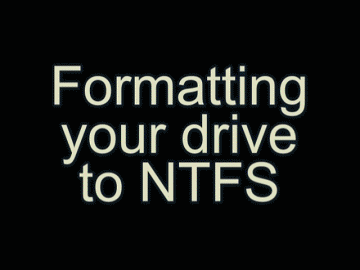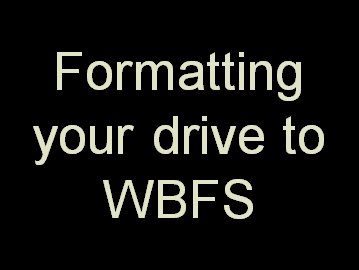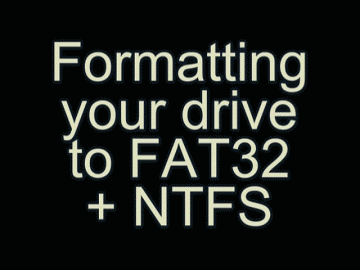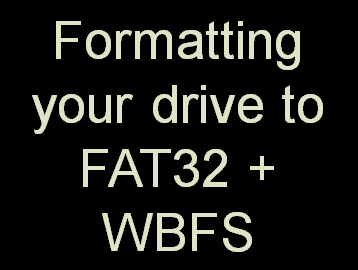- Team Twiizers
Thanks to Team Twiizers for creating the revolutionary HackMii Installer. Without their hard work, the Wii might never have been unlocked. Many Team Twiizer Members went on to join Team Fail Overflow; a team that played a vital role in unlocking the PS3.
I especially want to thank Bushing (may he rest in peace), who before his untimely passing gave ModMii his blessing to download and use the HackMii Installer.
- Giantpune
Giantpune is a legend in the Wii Scene and I consider him to be a good friend of mine. He created many exploits, including the Smash Stack exploit for PAL and KOR Wii's (which is maybe still the only method to fix 003 bricked Wii's), the Channel Forwarder dol, USB Loader GX, and many other computer programs to repair or virginize Wii's.
He's contributed code to more projects than I even know about, so its impossible for me to truly convey his impact on the scene. He even took the time to explain a few things to me about cIOSs when ModMii was in its early stages and still known as NUS Auto Downloader.
- DeadlyFoez
DeadlyFoez is legendary for his Wii Repairs and infectus tutorial. He also played a key role in the ModMii v5.0.0 update not only by helping come up with the idea for using html guides but also creating the template for ModMii's custom html guides and recording almost all of the videos and images they use. Within 1.5 weeks since our initial conversation we were able to collaborate and bring the idea to life in time to release it for Christmas. Working with him on this was a truly rewarding and fun experience. DeadlyFoez also single-handedly built the first official ModMii website.
What can I say about THE "DeadlyFoez" on a personal level. He's always getting me into trouble but his friendship is worth every fiasco! It's unreal how he became one of my best friends. Just goes to show you not everyone you meet online is totally crazy; in his case... just a little crazy. But seriously, thanks to DeadlyFoez for always being there for me to bounce ModMii ideas off of, for hosting our Team Your Mom meetings and for introducing me to his awesome family and friends. There's no one else I'd rather geek out with and I'll always have your back.
- Violator
He's my bro, my cuz, my best man and the reason I ever bought or modded a Wii. "XFlak" would have died many years ago if not for him. Thanks Violator, for getting me interested in this stuff, and for all the awesome music you recorded for ModMii and my Top Wii Channels.
- JoostinOnline
Thanks for his work developing KoreanKii (with tueidj), SysCheck HD Edition, sharing his webhosting space with me, and for all his jokes; I'll never get tired of our endless patriotic "debates".
- Crediar, Daco Taco and Phpgeek
The above people all had a hand in creating Priiloader. This was another revolutionary tool mainly because it was the first to offer some level of protection to newer Wii's that were unable to install Bootmii at boot2. Crediar developed the original preloader as well as s/uneek, Nintendont, NMM, DML, etc. Special thanks to Daco Taco for being the last man standing in terms of actively improving/maintaining Priiloader, not to mention developing OpenDolBoot and just generally being very helpful and knowledgeable.
- NinjaCheetah
Thanks for his work on libWiiPy, WiiPy, NUSGet and more! It was a pleasure working with him to test his tools and he was always very open to feedback and feature requests.
- Comex
In addition to being a member of Team Twiizers and contributing to the HackMii Installer, Comex created the heavily utilized bannerbomb exploit. This exploit is what allows Wii's on firmwares 3.0-4.2 to be softmodded with only an SD Card instead of needing one of a few specific Wii Games.
- Maschell and GaryOderNichts
Thanks for being absolute legends in the WiiU and vWii scene!
- Waninkoko
Waninkoko was the first to publicly release a cIOS and other excellent apps like WAD manager, Save Game Manager, USB loader, etc. I also want to thank him for giving ModMii permission to recreate his cIOSs in WAD form.
- Hermes and Rodries
Hermes is well known for his cIOS 222/223/224 and for his usbloader "uloader". For a time his cIOSs were the only ones to work with RockBand type games and they are still highly utilized today. Thanks to Rodries for improving upon Hermes v5.1 cIOSs.
- davebaol, blackb0x, XFlak and xabby
These developers worked together to modify Waninkoko's rev21 cIOS and created a new "d2x" cIOS. This cIOS is currently considered the ultimate cIOS because it corrected many bugs and added features that were previously thought to be impossible (ie. Support for IOS Reloading Games). WiiPower was also heavily influential in achieving IOS Reload Support.
- Fullmetal5
Thanks for his work developing the str2hax and bluebomb exploits.
- WiiGator
WiiGator created a cMIOS and Gamecube Backup Launcher. Any GameCube fans owe a big thank you to WiiGator for his work.
- cwstjdenobs
cwstjdenobs is one of the few people I've encountered in the Wii scene that I would love to treat to a beer. He was always very supportive of me and encouraged me to ask him as many questions as I'd like. He is probably most well known for YAWMM (Yet Another Wad Manager Mod) which was the first Wad Manager to add brick protection by restricting users from making silly mistakes like uninstalling or stubbing a crucial file. He's also made and modified apps specifically for ModMii. For example, he modified WadMii so it doesn't timestamp WADs and he also made a setting.txt builder for ModMii's NAND builder.
- Leathl
Leathl is another awesome developer who supported me before I became well known by expanding upon his apps to further support ModMii. Leathl has created many Wii apps including ShowMiiWads, CustomizeMii, libWiiSharp, patchios, nusfilegrabber, etc. Despite his recent inactivity, his apps are still highly used today... just goes to show you that quality work never gets old. I also want to thank RetroHead for his Mod of ShowMiiWads which ModMii uses to build emulated nands without requiring any input from the user. libWiiSharp.dll is based on wii.py, the wii.py devs are Megazig, Omega, Xuzz, SquidMan, Matt_P and The Lemon Man. Also thanks to Daeken for writing Struct.py and marcan for his LZ77 code.
- scooby74029
scooby74029's most well known for sneeky compiler, which is able to build multiple different versions of s\uneek. ModMii will always construct the latest version of s\uneek available on his sneeky compiler google code webpage. This means he has total control over what version of s\uneek ModMii will construct. He also created modifications of Leathl's libWiiSharp.dll and patchios.exe to further support ModMii. Additionally, he's modified other apps like Any Region Changer ModMii Edition, JoyFlow, JoyLoader GX, JoyLoader CFG, etc. On top of all that, he's an all around awesome person and I'm proud to be on his friends list.
- person66
person66 has had a hand in many projects, but most noteworthy are his sharpii cmd line tool and his Universal Forwarder Creator. He also wrote the intial version of an autoit script that is used to launch ModMii with an icon, arguments and other useful functions.
Thanks for trading little bits of batch coding knowledge with me. It's great having a fellow batch coder for a friend; we are a dying breed, so keep up the great work with Universal Forwarder Creator and all your other projects.
- WiiPower and shoutplenty
WiiPower created Neogamma which is hands down the best backup disc loader for the Wii. He also contributed code to many other popular usb-loaders and had a hand in adding IOS Reloading support to the d2x cIOSs. Furthermore he also modified WiiGators cMIOS, which was later further modded by shoutplenty to include Swiss, and is considered the ultimate cMIOS today.
- OverjoY and obcd
OverjoY created JoyFlow, a modification of WiiFlow that runs on s\uneek. He then teamed up with obcd to accomplish some seriously amazing things, like building their mod of s\uneek, NEEK2O, that allows it to load games in wbfs format and select from multiple emulated NANDs.
- Maeson and NoobletCheese
Thanks for researching video filters in such detail to get Deflicker video filter mods working just right!
- CrafterPika
Thanks for developing and hosting an updated server to save SysCheck report uploads.
- Arikado and the Dop-Mii Team
They created Dop-Mii; a lot of apps borrow code from Dop-Mii, so even if you have never used Dop-Mii but used MMM or WiiMod then you owe a thank you to these people.
- DarkMatterCore
For his work on wad2bin, Yet Another BlueDump MOD, ww-43db-patcher and for being a part of ModMii's development and testing discord.
- WiiWu
He made Multi-Mod Manager (MMM) which has the functions of many different Wii modding tools all in one user friendly app.
- WB3000 and WiiNinja
Thanks to WB3000 for creating NUS Downloader and to WiiNinja for making a cmd line version of NUS Downloader. NUS Downloader was one of ModMii's vital supporting apps.
- TheShadowEevee
TheShadowEevee helped update many tools with a new NUS endpoint. He also helped implement some fixes and improvements to Any Region Changer ModMii Edition.
- WiiCrazy
WiiCrazy is most famous for "Wii Game Shortcut Creator" (formerly known as "Crap"), Crazy Intro and Crazy Intro Video. He also contributed to usb-loaders by bypassing some game specific security. WiiCrazy is another person who's always been willing to do everything in his power to help me, or anyone else for that matter.
- oggzee, usptactical, gannon and Dr.Clipper
Together the above people compose the Configurable USB Loader Team. Back in the day, this usb-loader was always the first to add new features and in my opinion it's one of the top three best usb-loader out there.
- Cyan, dimok, blackb0x and the USBLoaderGX team
Thanks for their work on USBLoaderGX. It is one of the most feature-rich usb-loaders and has quickly become a favourite among the community. I also want to thank Cyan specifically for his excellent support of users on gbatemp for many years; he has probably explained what an IOS is more times than I can count!
- OverjoY, blackb0x, Peter0x44, scooby74029 and thepikachugamer
This dream team of developers brought my vision to life when they created YAWM ModMii Edition.
- Hibernatus, Fledge68 and the WiiFlow team
Thanks for their work on WiiFlow. It was always beautiful, but now it's got all sorts of bells and whistles, you should check it out.
- Wiimm
Thanks to Wiimm for creating Wiimmfi and Wiimms ISO Tools, including wit.exe which ModMii uses to convert Wii Games to s/uneek format, build forwarder ISOs and enabled\disable Deflicker video filters.
- Leseratte
For his work on Wiimmfi, as well as d2xl and other amazing projects.
- diddy81 and symular syn of the Wii Theme Team
The Wii Theme Team has created some of the best Wii Themes ever made! All of the alternative themes available in ModMii were created by them. I want to thank diddy81 in particular for working with me to ensure that all his themes worked perfectly for all regions.
- FIX94, Narolez and the WiiXplorer Team
Thanks to all these people for their contributions in making the best SD/USB forwarder. I want to thank FIX94 in particular who not only worked on Nintendont, Some YAWMM Mod, WiiFlow and literally every other big Wii application, but he also spent a lot of time testing ModMii's Forwarder Builder.
- jskyboo
Thanks to jskyboo for creating WiiMod. His app can do a lot of different things, and it was the first ahbprot enabled WAD Manager to incorporate davebaol's ahbprot bugfix.
- ModMii's Translators
Tranlating ModMii is an enormous amount of work. It's very challenging to get special characters to display correctly in a cmd window, not to mention keeping everything formatted properly. But probably the most difficult part of translating ModMii is keeping up with the updates. If you use a translated version of ModMii, I encourage you to thank your translator because it truly is a LOT of work to do.
French Translators: mamule, xav91 and ketufe
Dutch Translator: Hielkenator
Italian Translators: Wasabi, Step and Robilyn
Spanish Translators: ledebene and Burton
Korean Translator: DDinghoya
- Fig2k4
Thanks Fig2k4 for WiiBackupManager. It was a pleasure beta testing it for you and sharing my ideas with you. I hope to see you around the forums again and that you continue working on your amazing program.
- Gabubu, sthetix, Foxlet, Alexander1970, Vila and Aep
Thanks for recording, editing or upscaling many of the Youtube videos used by ModMii. Special thanks to Gabubu who single-handedly created all the new\updated videos in the 7.0.0 update, and also updated GFX for a bunch of ModMii's Wii channels.
- WiiShizzza, pepxl, RobGee789, M3RK, AuroraNemoia and emilydaemon
Thanks to WiiShizzza for creating ModMii's new icon and to pepxl for creating ModMii's original icon. I want to thank everyone who created a ModMii icon and submitted it into ModMii's new icon competition.
RobGee789 and M3RK made ModMii Skin's original graphics. AuroraNemoia made ModMii Skin's new (2022) default\Nebula theme. It was a pleasure working with them, they were all very open to feedback and willing to "go back to the drawing board", so to speak, as many times as it took to get it perfect. Thanks guys!
emilydaemon made ModMii's WiiU\Aroma splash screen as well as maintains the Wilbrand Web website.
- dhtdht020, Gabubu, Artuto and the Open Shop Channel team
Thanks for maintaining oscwii.org! Special thanks to dhtdht020 for refreshing the ModMii icons in 2022; now I have a rainbow of icons to choose from should the need arise.
- vgmoose, pwsincd, Nightkingale, Gabubu and the Homebrew App Store team
Thanks for maintaining hb-app.store and all the other projects you've contributed to!
- My Fellow Guide Writers
Thanks to tj_cool, xzxero, burritoboy9984, ChokeD, mauifrog, playerjmr, Ingunar and the Wii\WiiU hacks guide team for their awesome guides. I especially want to thank tj_cool and xzxero for inviting me to join "The Crew" at the Complete Softmod Guide. I'll never forget how great it felt to be relatively new to the scene and to be invited to join you all as equals.
- Wii.Hacks.Guide and WiiLink\RiiConnect24 teams
Thanks in particular go out to Peter0x44, Larsenv and KcrPL. Brainstorming and collaborating with you guys made the 2020 lockdowns feel somewhat bearable. Special thanks to Peter0x44 for helping me set up the ModMii discord server to a much higher standard than I could have ever hoped to do on my own.
- DaMysteryMan
Thanks for helping me understand the structure of a cIOS so I could better recreate it in WAD form. For those of you who don't know him, DaMysteryMan is most well known for his ever controversial app - DarkCorp (formerly known as cIOSCorp).
- Gannon
Thanks to Gannon for bootopera, which I was able to mod to create the URL loader base dol.
- Devnol
Thanks to Devnol for properly modifying the Open HBC to use the same title ID as the official HBC (LULZ).
- ca032769 and Al_Touriste
Thanks for their tutorials on how to use a larger than 2TB Hard Drive on a Wii as a Single FAT32 Partition.
- All My Beta Testers!
It's because of you guys that ModMii is as stable as it is. Considering that ModMii is developed entirely in notepad without any kind of debugger or developer tools; it's pretty remarkable that ModMii has always been bug-free (albeit with a couple minor exceptions). Thanks for your never-ending devotion to quality control!
Here's a list of some of ModMii's beta testers (in no particular order): scooby74029, DeadlyFoez, redia, Etheboss, JoostinOnline, person66, brausm08, geovalley, undeadsquirrel, mauifrog, FIX94, wolf, Larsenv, Peter0x44, Alexander1970, Cyan, Damaj301damaj, Function, forseenink, jeannotte, saulfabreg, Vila, ca032769, godreborn, KleinesSinchen, RunningSnakes, Scooty, bibarub, Aep, Isla, beta215, Binsky, CoolMe, forseenink, Maeson, grandosegood, and last but certainly not least, Denver Gamer and Clutz450. @Clutz450 and Denver Gamer, you guys rock, I really enjoyed discussing your ModMii tutorial videos and your ideas on the little ways ModMii could be made even better.
- You!
Without you, there would be no reason for ModMii to exist. Thanks for using ModMii for all your Wii\WiiU softmodding needs!
Supporting Apps and Sources
Below is a list of the supporting apps bundled with ModMii and their sources. If a link is missing or broken, you can still get it from
ModMii's Supporting Files Archive.
Source code for ModMii itself is available is available at
github, but you can just open the bat files from it's support folder in notepad or similar text editor.
- WiiPy
- wget
- 7za
- nircmd
- sfk
- jptch
- hexalter
- Waninkoko's cIOS
- Hermes v4 cIOS
- Hermes v5 cIOS
- d2x cIOS, v11+ source
- Swiss cMIOS r1788
- NandLoaders
- ISO disc-template
- Ascii2All.bat
- WizApp
- wit: still used but no longer Bundled with ModMii since v8.0.0
- UnRAR: Still used but no longer Bundled with ModMii since v4.7.0
- AutoIt3: Still used but no longer Bundled With ModMii since v4.5.7
- NusFileGrabber by Leathl, Mod by XFlak and TheShadowEevee - requires libWiiSharp.dll: Not used since v7.0.3
- patchIOS by Leathl, Mod by scooby74029 - requires libWiiSharp.dll: Not used since v7.0.3
- WadMii (aka WadMiiIsh) by cwstjdenobs - requires libWiiSharp.dll: Not used since v7.0.3
- TMDedit by person66 - requires libWiiSharp.dll: Not used since v7.0.3
- libWiiSharp.dll by Leathl, Mod by scooby74029 and TheShadowEevee: Not used since v7.0.3
- nusd by WiiNinja (original GUI code by WB3000): Not used since v7.0.3
- SMW-Mod; ShowMiiWads by Leathl, Sneek Mod by RetroHead: Not used since v7.0.3
- settings.exe v1.0 by cwstjdenobs and v1.1 mod by obcd: Not used since v7.0.3
- Sharpii by person66: Not used since v7.0.3
- hy: Not bundled with ModMii since v4.7.0 and no longer used at all since v7.0.3
- fvc: Not used since v7.0.0